As the first part of vNext (I think this is like a code name for Microsoft's next version of System Center suit which purpose of concentrating on the Cloud, they seemed to be shipped RTM this year.), I am delighted with this.
SCVMM 2012 beta download from here.
1. SCVMM 2012 prerequisite
1) Hardware prerequisite
When you want to manage up to 150 hosts
Components | Minimum | Recommended |
Processor | Pentium 4, 2 GHz (x64) | Dual-Processor, Dual-Core, 2.8 GHz (x64) or greater |
RAM | 2 GB | 4 GB |
Hard disk space (without a local VMM database) | 2 GB | 40 GB |
Hard disk space (with a local, full version of Microsoft SQL Server) | 80 GB | 150 GB |
When you want to manage more than 150 hosts
Components | Minimum | Recommended |
Processor | Pentium 4, 2 GHz (x64) | Dual-Processor, Dual-Core, 2.8 GHz (x64) or greater |
RAM | 2 GB | 4 GB |
Hard disk space (without a local VMM database) | 2 GB | 40 GB |
Hard disk space (with a local, full version of Microsoft SQL Server) | 80 GB | 150 GB |
2) Software prerequisite
- OS: Windows Server 2008 R2 (full installation) 64bit Standard or higher
- DB: SQL Server 2008 Service pack 2 ( Standard / Enterprise ) or
SQL Server 2008 R2 ( Standard / Enterprise )
- WinRM 2.0: this is built in Windows Server 2008 R2. Windows Remote management service should be started.
- Microsoft .NET Framework 3.5 Service Pack 1 (SP1) (Add feature from Sever Manager)
- Windows Automated Installation Kit (AIK) for Windows 7 (download & install)
- IIS (Internet Information Server) (Add role from Server Manager)
Reference site: http://technet.microsoft.com/en-us/library/gg610562.aspx
2. Installation
I installed SCVMM 2012 in a virtual machine. I allocated resources to the VM.
- OS: Windows Server 2008 R2 Enterprise with SP1 (for dynamic memory)
- vCPU: 1
- Startup Memory: 2048 MB
- Maximum Memory: 4096 MB
- DB: SQL Server 2008 with SP2
- VHD: 30G (after all components installed in the VM, VHD consumed 23GB of space)
Let’s start the installation.
You choose components you want to install. If you VMM Server click, VMM Administrator console is check automatically. You cannot separate a management console from VMM Server
If you pass the step, then SCVMM would be an evaluation, you only use this for 180 days.
Windows automatic update
Defining the installation folder.
During the work, it couldn't proceed because I hadn't installed AIK (Automation Installation Kit). I had to go back to the first step.
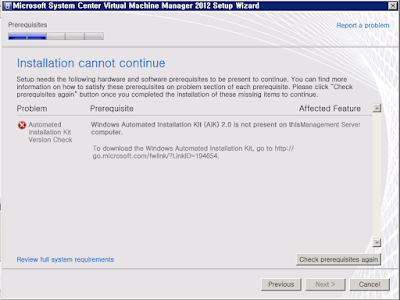
This step is to configure of database. In my case, I installed it in the same VM with VMM. Port number is for communication by SQL server.
If it sets wrong port number for SQL server, it would encounter the above error message. After I remained blank for the port then It was OK.
The next is Account configuration, I tried to choose domain account, but It failed. I changed to use local system account.
When you look at the error, you need only change its option to Local one.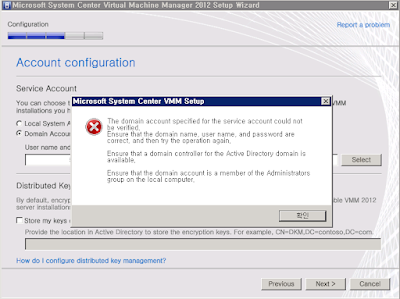
Port configuration
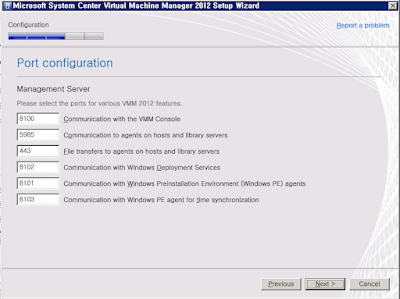
Configuration for Self-service portal
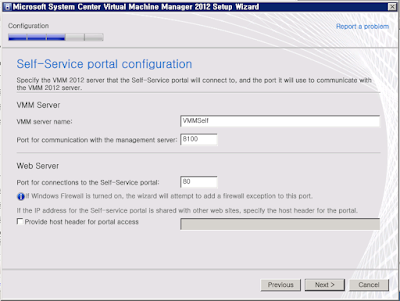
Configuration for Library server.
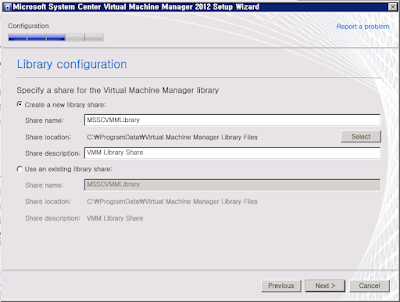
SCVVMM is being installed.
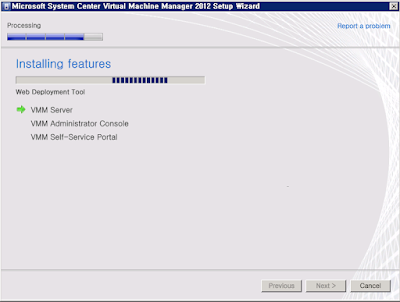
SCVMM console launched.
When I launched management console, the VM usually consumed additional 1.26GB of memory so I thinks it would be better for VMM use more than 4 GM of memory as recommendation.









댓글 없음:
댓글 쓰기